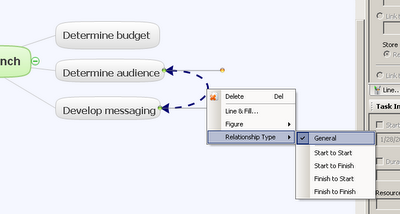
Screen shot from ConceptDraw MINDMAP showing how to setup a relationship type
In ConceptDraw MINDMAP there are many ways to establish a relationship from one topic to another topic. The simplest is a visual representation that this topic here has a relationship to this other topic over here. For instance you need to get budget approval to make that new hire. It is easy to draw a line between the two topics to show that there is a connection. We call this a general relationship.
When you are looking at relationships from a project manager’s point of view there are four other types of relationships that can be built between topics in a ConceptDraw MINDMAP map. These different relationships determine the order of how things are done. For instance the example I have used, about hiring someone is a “finish to start (FS)” relationship in project management. One would not start the hiring process, until the budget for the position was approved.
There is a “finish to finish (FF)” relationship where to finish either task they need to finish together. For example you cannot receive final payment for a project until the client has signed off, or you are not able to see the last commercial of the Super Bowl, until the Super Bowl ends.
The next type of relationship is a “start to start (SS)”. Here both tasks need to happen in the same timeframe. An example of this is that project outcome goals need to be approved by stakeholders before project management activities are started.
And of course “start to finish (SF)”. Here a task does not finish before another task starts. An example of SF would be that in a factory the next shift of workers can not start until the current shift ends.
The ability to setup these relationships in a map is very handy for maps that pertain to project management tasks. To establish a relationship, just click on the “Insert relationship” icon. Click on the first topic in the topic pair you want to build a relationship with, and then drag the line to the second topic in the topic pair. Release the mouse button, and you have just setup a general relationship.
It is also possible to click on the “Insert” menu item and then select “Relationship”. Click on the first topic in the topic pair; drag the line to the second topic in the topic pair. Release the mouse button, and a relationship has just been established.
By clicking on the relationship line to bring up the related menu for that relationship it is then possible to determine the type of relationship that exists between these two items. That is all there is to it. It is very simple. Now if only it was this easy to setup relationships between people.





No comments:
Post a Comment