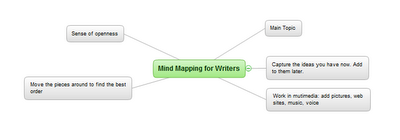by Hobart Swan
My goal in this article is to describe how you can use ConceptDraw MINDMAP to make your writing faster, easier, and more coherent. The crux of my argument will be the use of outlines. But before you drift into a painful reverie of high school English assignments, let me make a distinction: I’m not talking about the kind of linear process that forces you to stare at a blank page until you determine the very first thing you want to write. I’m talking about mind-mapped outlines that, for many writers, provide a sense of openness and liberation instead of restraint and anxiety.
This approach to writing isn’t for everybody. There are as many approaches to the craft of writing as there are models of cell phones. But because mind mapping can be so transformative for some people, I encourage you to read on and see if it makes sense to you.
Marshalling your ideas
Let me start by saying that to prepare to write this article, I opened a mind map and just started jotting down, in no particular order, some of the things I wanted to address:
I’m not yet concerned with how the article will come together. I’m just brainstorming—entering ideas as they come to me. Later in the process, there will be time for detail (infinite detail, if that’s the way you like to prepare). In this very early stage, my goal is to capture as many ideas as I can. The following image may be too small for you to read. (If you want to see more detail, click on the link below the image to go to the ConceptDraw web site, where you can download a free trial version.) But it should give you an idea of how my ideas evolve and how the map automatically creates space on the page for me to capture them:
The process of adding new ideas is as simple as using the Enter and Insert keys. ConceptDraw MINDMAP makes the process fast so you don’t have to pay attention to where on the page your new idea should go. You can simply keep your attention on coming up with ideas, and let the interface do the rest.
The goal is to capture lots of ideas. But this isn’t a hard and fast rule. At any point in the process, you may decide that you want to do more thinking on one of the ideas. For instance, I want to do more thinking about the idea of how the creative writing process can, at times, fall somewhere between composing a piece of music and painting:
I could go back into the map and start embellishing more ideas. But I don’t want to get ahead of myself. There are lots of other things I want to make sure I put in this article. So I continue building up the map of my ideas.
Managing your ideas
At the top left of the above image, for instance, I added a branch labeled “mapping out.” This branch is particularly relevant for people who need to do a lot of research. This could be research about characters, places, plots, and chronology.
There are lots of things I want to say about this section. So I use one of my favorite features of ConceptDraw MINDMAP and turn this branch into its own map. I just put my cursor on the branch, right click, and choose “Send to new page” and I have a brand new map:
Now I can start adding ideas on how you can use mind maps to organize information on these topics:
Note that right up above the center of the map is a little piece of chain:
The chain icon symbolizes a hyperlink. When you created that new map, ConceptDraw automatically created a link from this map back to the first map you created. And on that map, you’ll see another link of that will take you from the main map to the “mapping out” map. In this way, you can quickly toggle back and forth between the two maps.
Using mind mapping this way can be an awesome jump start to your writing process. Now that we’ve got the basic concept down, tune in next week and we’ll delve into a “case study” of how to use mind mapping for planning a larger work.