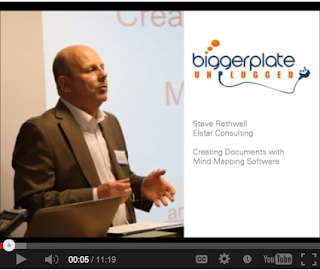
Steve Rothwell of Elstar Consulting provided a refreshing break from the previous heady presentations, guiding attendees through a methodical process of creating a document end-to-end using mind mapping.
I have to say that this is one of those things that I, as a writer, think about a great deal. I use ConceptDraw MINDMAP to think about and plan my articles, blog posts, case studies, and white papers. But I usually leave the map behind once I have a clear understanding of my structure.
I often have this nagging thought that it might be better to put more content into the map so I can have more flexibility later on. So I enjoyed Steve's clear, step-by-step description of how to do just that.
The Benefits of Using Mapping to Write
Those of us who've been around mapping for awhile have a good sense of the advantages mapping brings to writing. But Steve had a nice little list:
- The ability to "think visually" and literally see the connections between your thoughts
- The ability to easily change structure and flow using drag and drop functionality
- Ease of navigation, as you are able to see all your thoughts on one page rather than having to scroll
- And the ability to maintain focus, with your objective as the title of the map and the top-level branches a summary of your key points. Steve compares this with the common problem of getting lost in paragraphs and pages of text.
A Three-Step Process
Steve lays out his approach in three simple steps:
- Create Content.
- Prepare for Export.
- Export and Review.
Step 1: Create Content
For me, the first step matched pretty well with how I work. I start with brainstorming (Steve uses the brainstorming feature. Then I, as Steve called it, "sift and summarize," pulling out my key points and putting them into some kind of logical order.
But then he talks about focusing the key topics--not leaving them vague, but putting a sharp point on them. (His example: Rather than just say "Decrease distribution costs," he recommends being more specific: Decrease distribution costs by at least 7 percent." Anybody can put down some general statemen. But it may require some deeper thought and research to put up a specific number--and thought and research is good.
Another difference with my approach is that Steve recommends you start adding text. You know, full sentences, short paragraphs. Interestingly, he also suggests referring to the outline mode to get a better sense of how the article or report is developing.
Step 2: Prepare for Export
To start this section, Steve asked for a show of hands of the people who export to Word. Lots of hands went up. Then he asked how many people were satisfied with the results. I couldn't see any hands from my vantage point (watching this online).
Steve said that part of the problem is that Word styles are very hierarchical, while mind map content isn't. For example, Word styles follow a strict format of Title, Heading 1, Heading 2, Heading 3, Body Text, and so on. Some of my maps have topics that correspond to each of these layers. Some don't. And as you may know, if you export a map that has a branch with one main topic and then some more detailed copy, the detailed copy will come out as a heading. Not good.
So Steve offered three strategies to avoid this:
- Restructure the map so that your content conforms to a Word style.
- Use an app that gives you more control over Word styles.
- Cut and paste all of your more detailed comments into the Notes pane.
Choice #3 seemed to Steve (and to me) the best, as it produced a Word doc that looked most liked what you would expect a report or article to look like. (Obviously, you could avoid all the cutting and pasting by just writing in the Notes pane to begin with.)
Step 3: Export and Review
Once your map is structured to produce the best-looking export, then... export it (after making your dialog box choices and choosing a Word template). Steve recommends reviewing the Word doc for content, and if there are changes to be made, make them in the map, not the doc. When you're happy with the content, export the map again, add the title page, etc. and you are done.
As I say, it's not an approach I've taken. But I plan to give it a try.





No comments:
Post a Comment