Thursday, February 25, 2010
Webinar on ConceptDraw Products
https://www1.gotomeeting.com/register/406392209
See what ConceptDraw products are all about.
Monday, February 22, 2010
ConceptDraw MINDMAP Tutorial: Improve Your Meetings PART 2
You can also watch the YouTube version of Part 2 of using ConceptDraw MINDMAP to improve meetings.
Subscribe to CSO: The World of ConceptDraw.
Sunday, February 21, 2010
Keep Staff Informed on Multiple Project Status
Step 2. From the top tool bar, click the Generate Reports icon.

Step 3: From the Generate Reports window, select Project(s) Status. Click Generate .
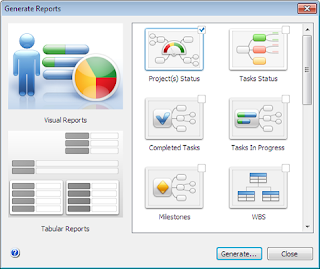
Step 4. Select the projects you wish to include in the report, and click Finish.
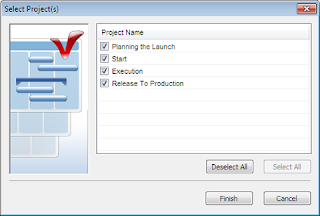
Step 5: A multi-project report is generated.
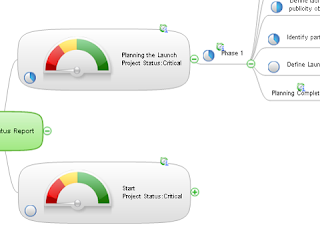
Result: A professional Project Status Report mind map to help track multiple project status.
Subscribe to CSO: The World of ConceptDraw.
Like Winning Free Stuff?

Dr. Andrew Makar is an IT program manager with delivery experience across projects, programs and portfolios in Automotive and Financial Management industries. He authors the well-read blog, Tactical Management.
Tactical Project Management is conducting the Applying ConceptDraw OFFICE to Your Project Management Challenge.
The winner will receive one free copy of ConceptDraw Office PLUS a $100 dollars gift certificate!
Contest details can be found here.
Subscribe to CSO: The World of ConceptDraw.
Communicate Tasks with Your Team
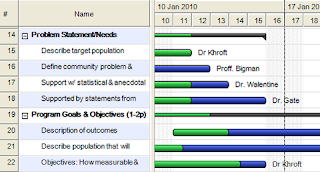
Step 2. From the Export toolbar, click Generate Reports.
 Step 3. The Generate Reports window appears. Double-click Task Status.
Step 3. The Generate Reports window appears. Double-click Task Status.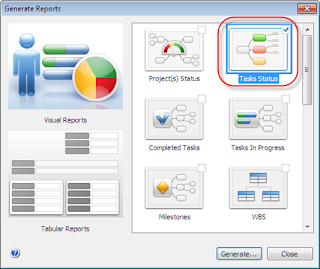
Step 4: Your report is automatically generated in ConceptDraw MINDMAP.
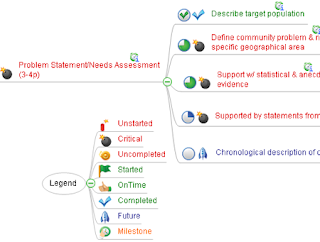
Step 5. From the Export toolbar, select Web Page-> Map View. Click Export.
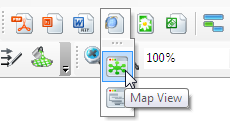
Step 6. Below is an example of public generated web pages on a corporate site:

Step 7. Repeat steps 2-6 to update tasks each day.
Result: Your project team will be routinely informed about task statuses.
It's Official: ConceptDraw Products are Windows 7 Compatible
The latest versions of ConceptDraw Office, ConceptDraw PRO, ConceptDraw MINDMAP, and ConceptDraw PROJECT, are now officially Compatible with Windows 7 for both the 32- and 64-bit versions of the Windows 7 operating system.
The Compatible with Windows 7 logo program is a series of Microsoft Corp. tests designed to monitor and ensure compatibility and reliability for PCs running the Windows 7 operating system. Compatible with Windows 7 products give users added assurance and peace of mind that products will install and run reliably with Windows 7.
"We felt that certifying our products to be Compatible with Windows 7 would be of great value to our customers. We have found the number one question from our PC customers, since the launch of Windows 7, has been: Will my ConceptDraw products be compatible with Windows 7? This is no longer an open question for our users. The answer is YES," states Oleg Bocharnikov, Head of Product Marketing at CS Odessa.
"The passing of all ConceptDraw products through the Microsoft-designed tests for compatibility and reliability with Windows 7 provides CS Odessa a powerful base for our future development of all of our Windows products."
Windows 7 is designed to be compatible with the most popular hardware and software products you use every day. Each product aspiring for certified compatibility must go through rigorous testing to ensure optimal Windows 7 experience. Products that receive the Logo are checked for common issues to minimize the number of crashes, hangs, and reboots experienced by the user.
For more information on Windows 7 Compatibility please visit Windows 7 Compatibility Center.
Subscribe to CSO: The World of ConceptDraw.
Saturday, February 20, 2010
Google Desktop Search for ConceptDraw MINDMAP and ConceptDraw PROJECT
Subscribe to CSO: The World of ConceptDraw.
Friday, February 19, 2010
Stepping Up To Service
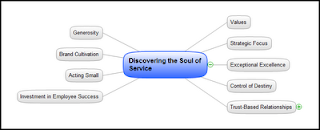 One of the pillars of a successful business is the ability to service customers in an extraordinary manner. In the book “Discovering the Soul of Service: The Nine Drivers of Sustainable Business Success”, the author Leonard L. Berry identifies the drivers as: Leading with Values, Strategic Focus, Exceptional Excellence, Control of Destiny, Trust-Based Relationships, Investment in Employee Success, Acting Small, Brand Cultivation, and Generosity. Berry goes through each driver and identifies why it is important to both customers and company and how they relate to exceptional service and customer loyalty. Berry looks at companies who exemplify customer service and then examines their success in the market. Each driver is important to itself, and there is a careful explanation of each driver.
One of the pillars of a successful business is the ability to service customers in an extraordinary manner. In the book “Discovering the Soul of Service: The Nine Drivers of Sustainable Business Success”, the author Leonard L. Berry identifies the drivers as: Leading with Values, Strategic Focus, Exceptional Excellence, Control of Destiny, Trust-Based Relationships, Investment in Employee Success, Acting Small, Brand Cultivation, and Generosity. Berry goes through each driver and identifies why it is important to both customers and company and how they relate to exceptional service and customer loyalty. Berry looks at companies who exemplify customer service and then examines their success in the market. Each driver is important to itself, and there is a careful explanation of each driver.“Relationships are important to companies because they are the link to the future-tomorrow’s customers, tomorrow’s employees, tomorrow’s partners. Relationships with employees and business partners, such as suppliers and independent representatives, help a company forge relationships with its customers. The stronger the relationships, the less likely they are to end. Valued relationships last, helping a company control its destiny and perpetuate itself.”
Subscribe to CSO: The World of ConceptDraw.
Thursday, February 18, 2010
For You Tactile Mind Mappers Out There: PaperShow
I know that a lot of people prefer to do mind mapping by hand. If that's true for you, then you might want to check out Brian's Assistive Technology blog entry on Back from MacWorld 2010.
Subscribe to CSO: The World of ConceptDraw.
Tuesday, February 16, 2010
ConceptDraw Products “Compatible with Windows 7”

Read more about how ConceptDraw products are now compatible with Windows 7.
Monday, February 15, 2010
ConceptDraw MINDMAP Tutorial: Improve Your Meetings PART 1
You can also watch the YouTube version of Part 1 of using ConceptDraw MINDMAP to improve meetings.
Subscribe to CSO: The World of ConceptDraw.
Wednesday, February 10, 2010
Jim McGee, Hans Rosling, TED India: Wonderful Information Visualization
Mind Mapping: Learning and Teaching with Both Sides of the Brain
Tuesday, February 9, 2010
PC World Likes ConceptDraw MINDMAP 6.2
The reviewer also highights the fact that: "ConceptDraw Mindmap's 30-day demo offers users a full featured version of the product, including online and phone support--a surprisingly helpful and welcome addition in an era in which support isn't always available even for paying customers."
Just to be clear...Online and phone support is, of course, available not just for those who download the trial. It's there for you when you purchase MINDMAP too! :o)
Read PC World Review of ConceptDraw MINDMAP 6.2 .
Monday, February 8, 2010
Quickly Create UML Diagrams with ConceptDraw PRO
Step 2. Use the mouse to reposition objects.
Step 3. The UML Object Diagram library is included with the standard installation of ConceptDraw PRO.
From the File menu, select Library -> Open -> Software -> UML Object Diagram.
Step 4. Choose any object and drag it into the document work space.
Step 5. From the Connect Shapes toolbar, click the Smart Connector icon.
Step 6. Drag a new object to your document. The new object is automatically connected to another object.
Result: Now you have UML diagram that accurately describes your particular software engineering process.
How To Create Manufacturing Process Workflows with ConceptDraw PRO
Step 2. Using your mouse, reposition your objects as needed.
Step 3. The Drawing Shapes library is included with the standard installation of ConceptDraw PRO. From the File menu, select Library -> Open -> Drawing Shapes.
Step 4. Choose any object and drag it into the document work space.
Step 5. From the Connect Shapes toolbar, click the Smart Connector icon.
Step 6. Drag a new object to your document. The new object is automatically connected to another object.
Create a Gantt Chart from a Strategy Mind Map
Step 2. From the toolbar, click the Open in PROJECT icon, to transform the mind map into a Gantt chart.
Step 3. Enter all necessary project details. Save your ConceptDraw PROJECT document (*.cdpz) from the File menu or by pressing Ctrl+Shift+S.
Result: A professional Gantt chart to view your strategy goals in one project view.
Saturday, February 6, 2010
No Ink on the iPad
So for Apple to come out with a device that allows no writing at all... I understand that they're battling Kindle, and so produced a device that you could not just read books on, but also watch video on. Oh, be still my beating heart. Heaven knows we need yet another way to watch TV.
Maybe it's too early to feel diappointed. Maybe Apple is hard at work on the next gen of the iPad (no, I don't mean the UberiPad). Maybe the digitial pen will return, attached to the perfect lightweight, eight-hours-of-battery-life tablet. That would be the day many of us have longed for--when we can combine the brilliance of mind mapping with the power of computing for an entire working day. We just seem to keep circling the perfect scenario, never getting much closer to it.
Thursday, February 4, 2010
ConceptDraw PRO Cisco Network Stencils a Hit
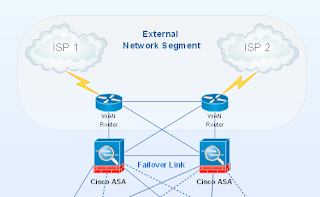
Read more about using ConceptDraw PRO for Network Engineering Design. And learn how to Create Cisco Network Diagrams with ConceptDraw PRO.
Monday, February 1, 2010
Using Mind Maps to Lower Language Barriers
In the first place, maps use single words or phrases instead of sentences and paragraphs. It is often syntax, not words, that make other languages hard to decipher. So by chunking out ideas in a mind map, users can capture and communicate meaning with simple words and the relative position of words. Graphic images help too. While it's true that the meaning of some images change from society to society, there are lots of symbols and images that can cross cultures (the international "No" sign, for example) and add another level of meaning to the information in the map.
Anyone have any stories about using maps this way? Doing business on a global level is common these days. Next time you need to communicate with someone in another country, try replacing that 10-page document with a mind map. See if it makes communication easier.




