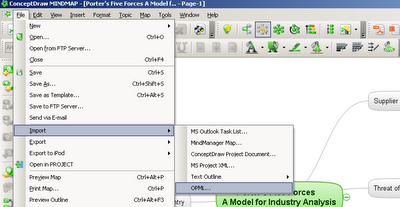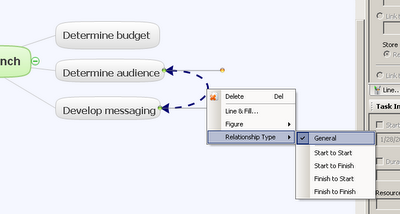Gregory Zhukov is CEO of CS Odessa and he has a passion for visual communication and building tools that effectively assist in the communication of status.
There are two critical area of communication during a project life cycle. The first is the communication of task assignments and the status of the tasks assigned. The second is the accurate and timely communication of project status.
The ability to communicate project status in real-time is not a common functionality that Project Managers expect out of the software tools they use. The irony is that all too often the information that is necessary to communicate is hard to retrieve, because the data is locked in their application’s project file. Day-in and day-out, during the life of a project, it is a critical for success that Project Managers exchange timely project information and report on a project’s status to all active participants and stakeholders.
There are many tools on the market that enable users to report and communicate task assignments. While some of these tools are rich with reporting features, they also tend to be very complex and not intuitive for users who need to create vital reports on current task situations and the impact of the current status on projects. More times than not it is complicated to determine and communicate accurate project status, and understand inter-project impact of resource allocation.
The most important part of any project is to effectively coordinate and work with project participants. This sounds like a simple task at first, but in the transition from theory to practice, things can get very complex and spin out of control before a project even starts. Clear and concise communication becomes very important as the number of resources in your project increases.
Scheduling tasks for individuals on your project team is easy to do, but when Project Managers attempt to balance resource loads across two or more projects a major challenge occurs. In my experience, I have found that managing people requires a keen focus in communication and must become the top goal of every Project Manager. This focus on communication requires a tremendous amount of time and effort, and becomes major part of any project.
Project managers need to work with people, manage the project team, report and communicate status and manage stakeholder expectations, and manage all the other aspects of a project to keep it on track and on budget.
The best Project Managers know the importance of proper information flow on the project team and how important it is for their and their team’s success. Project Managers often are required to use a combination of verbal, written and visual communication to quickly and efficiently transfer project knowledge to everyone involved in the project they manage.
Project Managers understand that their communication tasks can be much easier by using the right software tools for the job. Today’s project management position is all about effective and timely communications, the right software tools make this job easier.
Project Managers constantly talk about task status, issue resolution and changes that need to be made in a project to circumvent obstacles that have been identified. Project Managers need to be able to understand and explain project details at any level of granularity via telephone, email, project meetings, flow charts and diagrams, project presentations, and sometimes even white board presentations. The most critical skill set a Project Manager can have, without question, is the creativity to communicate and manage people.
There are some simple and basic guidelines that are important to follow when reporting project status to project and non-project managers:
• Intuitive. The report must be a straightforward and concise presentation of critical project information that represents project status and details.
• Brief. Report presentations should have a simple yet informative layout. One page is optimum to make project information easy to review.
• Compelling. The audience must be able to quickly locate what requires attention and/or immediate action.
• Easy to Learn. No special instruction should be needed to read the project status.
When reporting on projects it is necessary for us to write about currently occurring unique situations as well as having a standard report format to record conclusions. The automatic formatting and visualization of a project’s attributes help us with our communication tasks and saves a lot time on explanations during update meetings. Visualization plays a significant role in the communication process.
How many reports of a visual nature are required to communicate with your project team? There could be any number of reports that are needed for project communication, but I can think of two distinctive reports that I feel are critical for project communication:
1. Executive Overview
o For senior management, stakeholders and project sponsors.
o Often seen as a brief one-page report designed to quickly address core project issues.
o Information Addressed:
Is the project on time?
Is the project in budget?
Is the staffing up to planned levels?
2. Project Team Reports
o Conveys project status to project team participants.
o Typically a one-page report intended to keep project team on track.
o Information Addressed:
What tasks are currently assigned to each participant?
Which of my tasks have the highest priority?
Are all of my tasks tracking to the current schedule?
Are any of my tasks impacting the project’s critical path?
ConceptDraw Office – A Powerful Tool to Create Visual Project Status Reports
ConceptDraw Office is suite of software applications which that were developed to specifically prepare project status reports and to communicate status effectively in one single step.
ConceptDraw Office has innovative and versatile capabilities that can used every day by managers and knowledge workers. ConceptDraw Office includes:
• ConceptDraw Project
A powerful and comprehensive software application for project planning, project tracking, and budget handling.
• ConceptDraw MINDMAP
A great visual planning and presenting tool for the construction and automatic visualization of project related structures.
• ConceptDraw PRO
A business graphics and diagramming tool that is easy to learn and has the ability to build professional project and technical documents and highly detailed presentations.
In my capacity of managing tasks and people, the question often comes up: Is it better to be Analytical or Subjective when working or managing a project?
My response: Does it matter?
Each of us has a preference for how we work and look at things. Most people are not 100% analytical or subjective, but are at some point between the two extremes. The important thing is to recognize that when communicating to project participants, everyone will want and see information different from each another.
ConceptDraw Office, developed by CS Odessa, has taken all these important elements into consideration, by building powerful real-time report functionality into ConceptDraw Office that accurately conveys status to all individuals.
























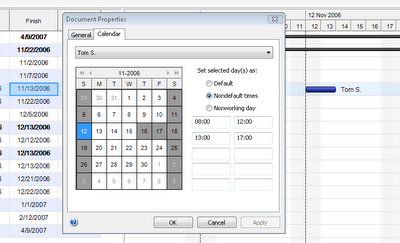






 Start to Start
Start to Start Finish to Finish
Finish to Finish Finish to Start
Finish to Start  Start to Finish
Start to Finish